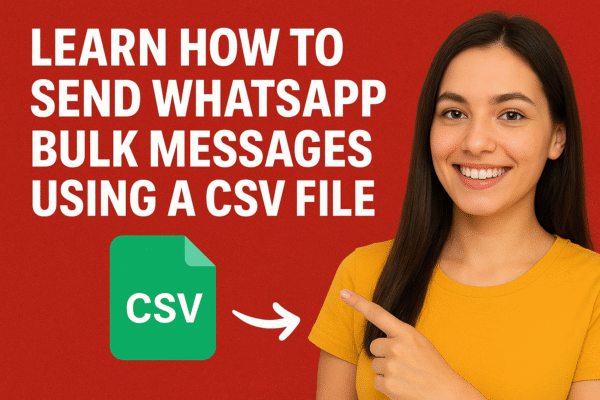If you’ve ever wanted to send WhatsApp messages to hundreds of contacts at once without typing each message manually, this guide is for you. With TheTechPad, you can easily upload a CSV file and create a bulk messaging campaign in just a few clicks — no coding required!
Whether you’re a marketer, small business owner, or support executive, this step-by-step tutorial will help you automate communication and save hours every week.
Step 1: Log in to TheTechPad Dashboard
Begin by logging into your TheTechPad account. Once you’re inside the dashboard, you’ll see all automation tools neatly organized — from campaign management to contact uploads.
Step 2: Prepare Your CSV File
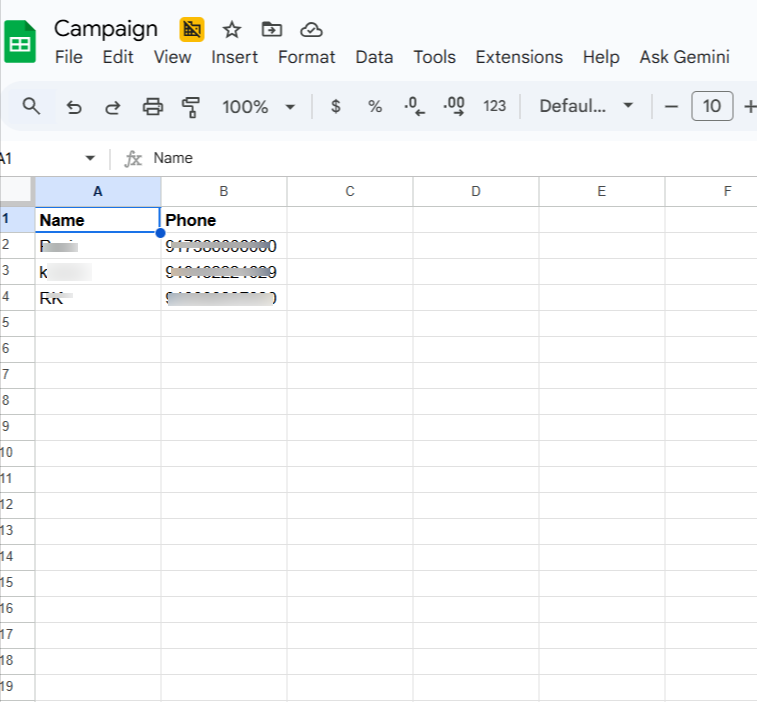
Create a CSV file containing the list of contacts you want to message. Include columns like Name, Phone Number, and Custom Message (optional).
💡 Tip: Always include the country code with each phone number for smooth message delivery.
Step 3: Upload Your CSV File

Click on “Upload CSV” in the campaign section. Select your file from your computer — TheTechPad will automatically read the contact details and display a preview.
Step 4: Compose Your Message

Next, write your message. You can include placeholders like {name} to personalize each message.
For example:
Hi {name}, we’re excited to share our latest offer with you!
This makes your message feel personal and boosts engagement.
Step 5: Review and Preview the Campaign
Before sending, preview your campaign to ensure all details look perfect — names, phone numbers, and messages. You can also test-send to yourself first.
Step 6: Send or Schedule the Campaign
Once ready, click “Send Now” to instantly broadcast your messages, or choose “Schedule” to send later. TheTechPad handles everything in the background for you.
Step 7: Track Campaign Results
After sending, check your campaign report to see delivery rates, responses, and message status. This helps you measure campaign performance in real time.
Step 8: Manage Conversations Easily
All incoming replies appear in your TheTechPad chat window, allowing you and your team to respond instantly. You can even assign conversations to different agents if needed.
Why Use TheTechPad for WhatsApp Campaigns
-
✅ Simple and intuitive interface
-
✅ Bulk messaging with personalization
-
✅ Real-time delivery tracking
-
✅ Multi-agent chat support
-
✅ Perfect for businesses, hospitals, and e-commerce
Conclusion
With TheTechPad, sending bulk WhatsApp messages using a CSV file has never been easier. You can manage campaigns, automate notifications, and reach hundreds of contacts — all from one dashboard.
Start your first campaign today at TheTechPad.com and experience effortless communication automation!